Invoices
Proper provides the invoicing flexibility you need to accommodate your customers' preferences, regardless of pricing model, payment terms, or frequency. You can create custom invoice lines, handle pro-rata upgrades and downgrades, issue credit notes, and manage renewals. Automate the sending of recurring invoices or generate one-off invoices on demand for your customers.
Invoice fields and customisation
Proper automatically generates invoices for all subscriptions you set-up according to the agreement with your customer. An invoice in Proper always features the following fields:
- Invoice line items: amount as well as tax, quantity, including custom description and accounting period (if applicable)
- The subtotal of all invoice items together, the calculation of the tax and the resulting total.
- Names and addresses of your company and the payer.
- Invoice number in a sequential number sequence, making accounting and auditing easy
- Issue date meaning the date when the invoice is finalised and sent to the customer. The logic for this can be customised completely by you.
- Due date by when the payment needs to happen. Again, you decide what the logic for this should be.
- Payment method: Proper automatically adds the agreement’s unique bank account on each invoice sent to the customer. If you enabled another payment method, the invoice is adjusted accordingly.
- Company logo: Your logo so customers can quickly identify who the invoice is from. The logo will be featured both in the emails and on the PDFs.
Custom fields
Proper also allows you to configure additional custom data fields that should be displayed on the invoice. For instance, you can add a purchase order number and buyer reference if your customer requests these to be part of the invoice. Proper offers you the full flexibility to add this information on the level that makes sense to you - for example on the customer, agreement, or one specific invoice. Please note that any data put in on the upper (parent) levels (e.g. on the customer) will then be used on all invoices for this customer, unless it's specifically overwritten on a lower level (e.g. the invoice itself).
Example use case:
Your customer requests that the PO number "PO-1234" be included on their invoices for internal routing. This information can be added to the customer level, ensuring it appears on every invoice created for them. However, if one month they purchase a product outside of their regular subscription and it needs to be identified with "PO-2300", you can easily overwrite the PO field with the new information when creating a one-off invoice.
Custom memo and footer
You can further customise your invoice with a custom memo and custom footer. When set up, they will be shown in the invoice PDF. Memos are often used to display notes, like e.g. thanking the customer for their business. The footer is used for longer text and is displayed underneath the total of the invoice. It can include longer contractual or legally required text. Like the custom fields, you can define these for a specific invoice, or set them on the customer level to include them on all invoices sent to that customer.
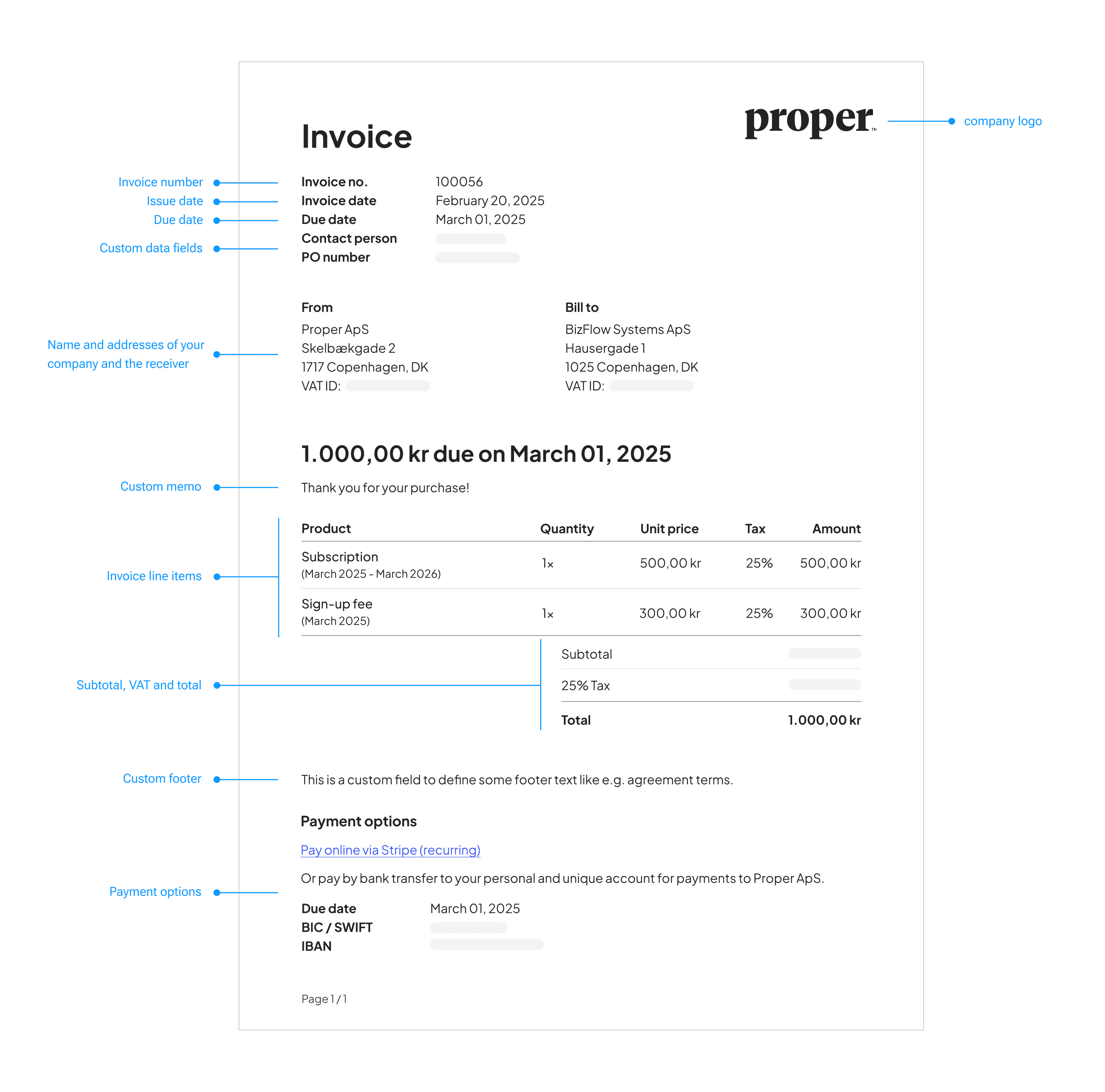
Invoice creation
We will automatically create and send invoices to your customers - whenever you want us to. Proper puts all finalised subscriptions with the same issue and due date on one invoice. With Proper, you are able to charge any day during the month – and unlimited invoices per period. You can also decide when invoices should get issued. If you set autoAdvance = on, the invoice will automatically be issued after one hour. This gives you some time to edit the invoice before it is automatically sent. If you set autoAdvance = off, the invoice will stay in draft mode until you issue it manually. To do so, simply click the "Issue invoice" button on the invoice page.
The autoAdvance setting can be applied on customer, agreement or subscription level. This means you can easily set all subscriptions on a customer/agreement to manual issuing by setting autoAdvance = off. But if some subscriptions should be automatically invoiced, then those can still be set to autoAdvance = on on the specific subscription.
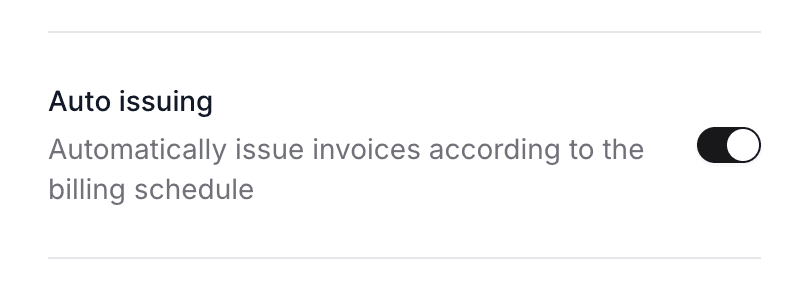
One-off invoices
If you need to, you can also create one-off invoices to cover any ad-hoc requests. You can add unlimited line items, with fully customised periods, tax rates, and descriptions. Once the invoice is ready, you can trigger it to be sent right away.
How to create a one-off invoice
Navigate to Invoices
Go to the invoice overview page.
Create new invoice
Click "New invoice" to start creating a new one-off.
Add invoice details
Fill in the basic invoice information:
- Customer and agreement: Which customer you want to charge
- Due date: When the payment for the invoice is due
Add line items
Click "Add line item" to include products or services:
- Product: Select what you're billing for
- Quantity: Number of units
- Unit price: Price per unit
- Tax rate: Select the appropriate tax rate
- Billing period: The billing period (optional)
- Custom description: Overwrite the product name on the invoice (optional)
Click "Save" and continue to add as many line items as required.
Advanced settings
If needed, you can specify some custom fields like PO number or Buyer reference for the invoice or include an invoice memo or footer.
Review and save
Review all line items and invoice details, then click "Save draft" to create the draft. You can also choose to "Send invoice" immediately.
Issue the invoice
Once satisfied with the invoice, click "Issue invoice" to send it to the customer.
Invoice numbering
We automatically generate sequential invoice numbers to help you keep track of the invoices you sent. When you switch to Proper, you can set a starting number, otherwise we default to 1 for your first invoice. You also have the option to define a prefix, e.g. PRP for Proper Payments. Then your invoices will be numbered PRP-1, PRP-2, PRP-3 etc.
You can update both the prefix and the next invoice number in your account settings. Please note that the next invoice number needs to be higher than the number of the latest invoice that was sent with Proper. This is to ensure that you will never have two invoices with the same number.
Invoice status
In Proper, invoices are always in one of the following statuses:
- Draft: the invoice is not issued yet and can still be edited.
- Open: the invoice has been issued to the customer.
- Overdue: the invoice is unpaid and the due date has passed.
- Paid: the invoice has been settled completely. Either due to a payment or because the full amount has been refunded.
Tracking invoice delivery
The activities timeline on both customer and invoice pages shows the delivery status of invoices and credit notes, providing you with real-time visibility into when communications were sent and received.
Learn more about delivery tracking and status management on the delivery and status page.
E-invoicing
The Proper platform includes the ability to send e-invoices automatically. E-invoicing is a digital way of sending invoices, enabling businesses to automate payment processing. After enabling e-invoicing on an agreement, Proper will automatically send e-invoices and e-credit notes to the customer’s European Article Number (EAN), also known as a Global Location Number (GLN). The EAN/GLN needs to consist of 13 digits without spaces.
When sending e-invoices, you have the option to specify a Buyer Reference on each agreement which will be sent along with the e-invoice.
Send compliant e-invoices (eInvoices) anywhere in Europe with our PEPPOL European standard solution. We also support specific local networks such as Denmark’s NemHandel and Germany’s ZUGFeRD. Let us know if you wish any other local network.
Invoice emails
You have the option to customise the content of the invoice emails to match your brand tone and voice. Simply set up email templates with your own text in all the languages you want to support.
Currently, invoice and credit note PDFs are available in Danish and English, but email templates can be created in any language you need.
Learn more on the email templates page.